SNAP. CLICK. DEPOSIT!
Yes, it really is that simple! Start depositing your checks using our improved mobile* app! Scan the codes below or click the links provided to start your mobile deposit journey!
Yes, it really is that simple! Start depositing your checks using our improved mobile* app! Scan the codes below or click the links provided to start your mobile deposit journey!
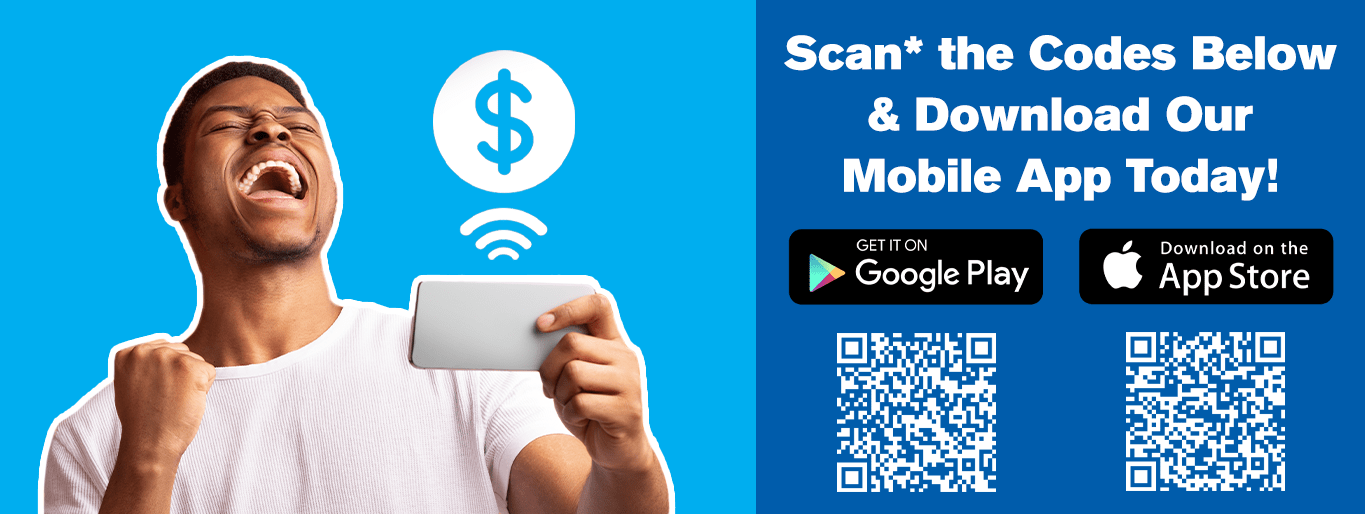
Apple® App Store®**: Oklahoma Educators CU Mobile on the App Store (apple.com)
Google Play™ Store***: Oklahoma Educators CU Mobile Banking – Apps on Google Play™
*Data and carrier rates may apply.
**Apple App Store and the Apple Logo are trademarks of Apple Inc.
***Google Play and the Google Play Logo are trademarks of Google LLC.